Table of Contents
Clips
Think of clips as personal collections of posts in Firefish. You curate a selection of posts and replies into a Clip and can then share this with others, or keep it private for your own reference.
As an example, if you are researching a topic, add interesting posts to a Clip. You can come back to it later to view those posts, or share the Clips in a post, or elsewhere on the internet for others to view.
Adding to a Clip
When you are reading a post, click on the three dots 1 at the bottom of the post and select Clip 2
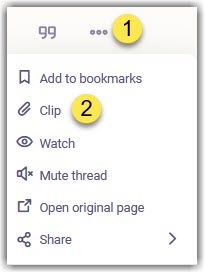
If you have previously created a Clip pick it from the list and the post will be added to the set. Otherwise use “Create New”
Creating a Clip
When you use the “Create New” (as above) to create a new clip set:
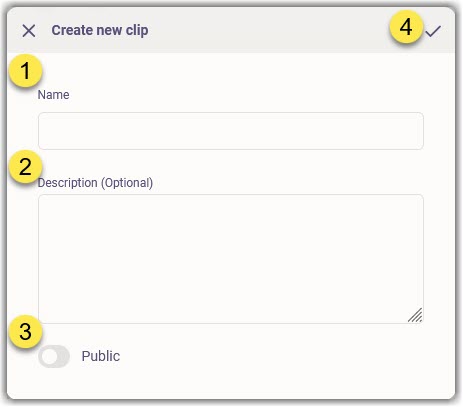
- Enter a brief title or name for the clip set 1
- Provide a longer description if you wish 2
- By default, clip sets are private, and only available to you. If you plan to share the clip with others toggle 'public' 3
- 4 to save and create the clip details.
Viewing a Clip Set
To view your curated Clip set, use the navigation bar on the left of the screen, select more (…) and then Clips
You will see a list of your Clip sets. Click the Title to view.
From here you can use the Edit button top-right to change settings, or the Delete button.
Bug If you do not see your clip on the list, refresh your browser page.
Sharing a Clip
If the Clip is set as Public, you can share it with anyone on the internet. View the Clip set as above. Copy the Web Address from your browser address bar at the top. Paste the address as needed – perhaps an email, another post, a blog entry.
When someone reads a public clip they will see:
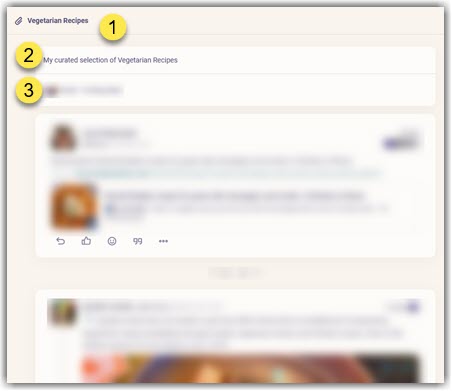
- 1 is the Clip Title
- The Clip Description is shown, if you entered one 2
- Your profile details are 3
- The list of posts you have added will follow, in posting date order.