Table of Contents
Notifications
Firefish generates notifications for a number of events:
- New Followers
- Replies
- Quotes
- Votes on Polls
- Polls ending
- Received Follow Requests
- Accepted Follow Requests
- Group Invitations
- Notifications from linked Apps
If you are currently using the Web App and any of the above occur, a small notification popup will appear bottom-left of the screen, along with brief sound.
The notification bell will also flash a subtle blue dot if there are unread messages.

Bug? If you are using the Notification Widget on the right-hand side of the web page, it will automatically mark notifications as read after a page reload. This means you may miss new messages. I'd suggest removing the widget for now, and rely on the bell icon.
The Notification List
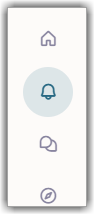
At any time you can view a list of your notifications by clicking the bell icon on the left hand tool bar.
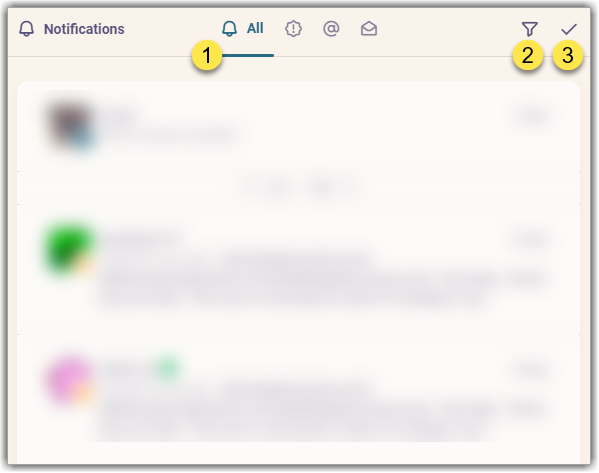
1 has four possible views for your notifications:
- All: Lists every notification you have received
- Unread: Will only show those not already marked as read. Bug? When you first visit the 'Notifications' list it defaults to All, which marks your notifications as read. So there are never any Unread when you look in this view.
- @ Mentions: is useful when you want to see posts or replies you have specifically been mentioned in
- Direct Messages: Lists posts that are Direct (not public) to you. Bug? This seems to be a duplicate of the 'Mentions' view; not just Direct Messages.
When in the All list of notification, you can options use the Filter 2. This is a quick way of only showing specific types of notifications – as per the list at the top of this article.
3 is available in the All list, and will mark your notifications are read.
Settings
By default, you are notified of every event based on the list at the top of this article.
If you wish to change this, use the Notifications option within Settings:
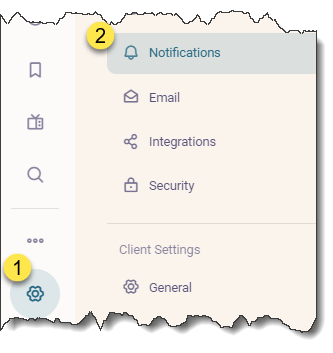
Use the “Notifications Settings” button within the screen to then toggle on/off the notifications you require. Ensure you use the tick at the top right of the window to save your options.
Also in this window you can mark all of your notifications and messages a read.
Also, consider the enabling the Push Notifications feature, which will pop-up a notification style messages directly to your computer.