Table of Contents
Widgets
Widgets are small controls to display information in a side bar. By default your Firefish account will have some widgets already installed. Typically a clock, a list of trending topics, and notifications.
Depending on the width of your browser, you may or may not see a Widgets column on the right. If not, look for a floating Widget icon on the bottom-right corner of the browser, or a toolbar at the bottom with several icons.
![]() This is the Widget icon to look for.
This is the Widget icon to look for.
Once you have opened the Widget column, it will show a list of currently active Widgets.
Changing the Widgets
On the Widgets column, at the bottom, click the “Edit Widgets” button.
Each Widget will change slightly and include two new buttons:

The X will remove the Widget from the list.
The cog allows you to adjust any settings for the Widget. Not all widgets have settings.
To change the order of your widgets, click and hold your mouse on a widget and drag it up or down, passing over another widget. Release the mouse button to drop the Widget in the new position.
Click “Done”, at the bottom, to save changes.
Adding a Widget
Assuming you have already clicked “Edit Widgets” at the bottom of the Widgets column, there will be option to Add new widgets at the top of the column.
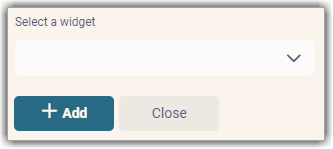
Click the drop-down list to select a widget, and then the Add button. It will be placed at the top of the column. As above, you can then drag it to the position you prefer within the column.
Remember to click “Done”, at the bottom, to save the addition.
Useful Widgets
Below are some of the more useful Widgets to consider:
- Calendar: shows the current date, plus the percentage of today, the month, and year remaining!
- Digital Clock: Displays the current time. It is probably desirable to change the settings to remove the milliseconds. Most of us do not measure time at that speed! You can also set your time zone in the settings, if you needed to keep a check on a different location.
- Federation: lists the top five servers across the fediverse which are communicating with your own server
- Notifications: A list of your notifications for events related to your account. See the notifications article for a bug with this Widget.
- Posting Form: a quick way to create new posts, as the window is always there and ready for typing.
- Slide Show: Display a set of pictures from your own Firefish Drive, one at a time. Changing every ten seconds. Check the settings for this widget and select a folder, or folders, of images to show. It must be a folder, and not the top level of the Drive.
- Sticky Notes : A small box to type or copy some content; perhaps as a reminder or to use later. The Save button seems pointless as it saves as you type.
There are several other Widgets. The above are the more useful for most people. Many other widgets are statistics regarding the server.